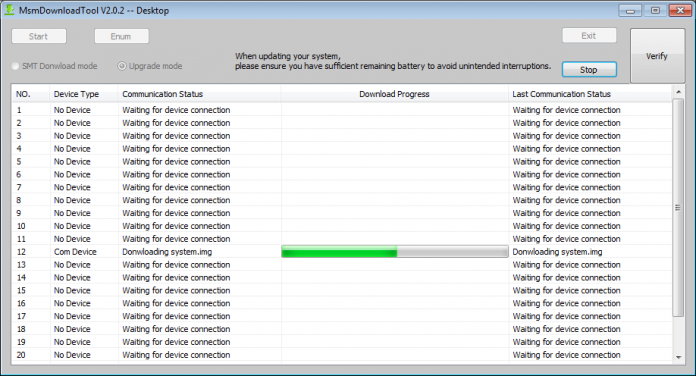Here we have shared all the Samsung Galaxy J4 Plus Combination ROM files.
Alright, so you are planning to sell your old Samsung Galaxy J4 Plus. Well, the first thing that you should do before selling is to remove all the user data that may be present on your Samsung Android Device. Well, the easiest and fastest way to do this is to perform a Factory Data Reset on your Android Device. Now, the reason behind doing a Factory Data Reset on your Android Devices can be many. For instance, you might be selling your device, or might be facing some issues on your Android Device like lags, hangs or adware.
Whatever the case might be, the thing is that you have done a Factory Data Reset on your Samsung Galaxy J4 Plus and now you are not able to use your Samsung Device anymore. Why? Well, this is simply because whenever you pick your Samsung Galaxy J4 Plus, you are greeted with the This device was reset, to continue to sign in with a google account that was previously synced on this device” message on your screen. Well, you can bypass this FRP lock pretty easily and quickly. Wanna know how? Well, let us tell you.
What is FRP Lock?
FRP stands for the Factory Reset. Now for those of you who don't know what a Factory Data Reset is. It is an option in your System Settings which erases all the user's data and preferences and sets the device back to Factory or Default Settings. That's the reason behind its name, 'Factory' Data Reset. Anyways, this was one of the security measures which was taken by Google for its Android Devices running on Android 5.1 Lollipop and later.
This security measure activated as soon as the user signs in to a Google Account on their Android device. And once it has been activated, it will prevent all the users from using the Android Device until the user enters the old Google Account Credentials.
Now, let us take a look at the prerequisites to ByPass FRP lock or Remove Google Account on Samsung Galaxy J4 Plus. Should we?
Download Samsung Galaxy J4 Plus Combination ROM files
Now, in order to do an FRP Bypass on your Samsung Device, you will need the Combination ROM files for the device. But before we get straight to How to Download and Install Combination ROM on Samsung Galaxy J4 Plus, we would like to clear some things quickly:
Samsung Galaxy J4 Plus combination ROM is just or testing. It’s not effective in fixing the hardware of the device.
Samsung Galaxy J4 Plus combination ROM is the way to go for recovering IMEI number, Baseband, and more.
After flashing this ROM, you won't be able to perform some of the tasks. These include tasks like making calls, texting messages, playing games.
FRP, EE, and other securities are kept with the Samsung Galaxy J4 Plus combination ROM.
J415FXXU1ARI1: COMBINATION_FAC_FA81_J415FXXU1ARI1.rar:
DOWNLOAD
Prerequisites:
Please note that this guide is only for the Samsung Galaxy J4 Plus. We would never recommend you to try this for any other device.
You need to download latest ODIN on your PC.
Make sure that you have downloaded Samsung Galaxy J4 Plus Combination ROM files
Download and Install Samsung USB drivers on your PC.
Make sure that you have at least a 60% charge left on your Galaxy J4 Plus.
Once you have the above prerequisites, remove FRP lock on Galaxy J4 Plus using ODIN: you can proceed with the instructions.
Instructions to ByPass FRP or Remove Google account on Galaxy J4 Plus
Follow these instructions carefully to remove FRP lock using Galaxy J4 Plus Combination ROM files on ODIN Tool:
Follow these instructions carefully to remove FRP lock using Galaxy J4 Plus Combination ROM files on ODIN Tool: that's it guys, this was our take on How to ByPass FRP lock using Galaxy J4 Plus Combination ROM files. We hope that you found this post useful. Just in case, if you have stuck somewhere between the steps or had any questions related to the topic. Then, feel free to leave them in the comments section down below.